Dear XXXXX,
Our data indicates that your computer requires a software update to ensure it stays at the proper protection level. This email gives you instructions on how to complete the update.
If you do not appear to have connection to the Internet, please use Resolution 1.
If you have a working Internet connection use the instructions in Resolution 2.
If you encounter difficulties using either resolution, you may contact our web chator phone support at 866-622-3911. Please note call volumes are high.
We apologize for this and are diligently working to resolve the matter quickly and effectively. Thank you for your business.
Sincerely,
The McAfee Team
Resolution 1: For those without Internet access
Restart your system in Safe mode with Networking by doing the following:
a. Save your data and close all open programs.
b. Restart your computer.
When it is starting, press and hold the F8 key until you enter the Advanced Boot menu.
NOTE: Faster systems may start before you can press the F8 key. If you are unsuccessful in entering Safe Mode and your computer turns on normally, turn off the computer, press and hold the F8 Key while turning power button back on. (This may take more than a minute.)
c. When the Advanced Boot menu appears, use the arrow keys on your keyboard to select Safe Mode with Networking and then press ENTER.
When Windows finishes starting in Safe Mode, open Internet Explorer and try going to a few well-known web pages.
- If you can successfully get to the Internet, continue to Resolution 2.
- If you still cannot access the Internet, go to the steps in Resolution 3.
Resolution 2: For those who have Internet access
Use this procedure for McAfee Virtual Technician (MVT) to detect and repair the issue. The following steps will repair your product and update your McAfee software.
Run McAfee Virtual Technician (MVT)
1. Launch your web browser and go to http://mvt.mcafee.com.
2. On the Welcome screen, click Next.
NOTE: The message McAfee Virtual Technician not found means that MVT is not YET installed on your system.
3. Click Next again.
4. When you are prompted to save or run the file, click Run. Click Run a second time if prompted by the Windows operating system.
NOTE: Windows Vista and 7 users may be prompted to allow the application to run. Click Yes in the User Account Control dialog if prompted.
5. Click I Agree to begin the installation.
6. Click Finish to complete the installation.
7. When the MVT installation completes, click Next to run the scan.
8. If MVT detects issues with your McAfee software, leave the default optionAutoFix and click Next.
If there are no issues, MVT will complete on its own.
9. When MVT and the AutoFix complete, restart your computer.
Ensure the MVT solution worked properly
After your computer restarts please confirm the following:
- You should able to access Internet resources by going to familiar web pages.
- You should be able to open your McAfee Security software by double-clicking on the M icon in the Windows system tray.
- When McAfee SecurityCenter opens, the status bar should be green and state that "Your computer is secure".
- While the McAfee SecurityCenter window is still open, you should request and complete an update successfully by doing the following:
1. Click the Updates drawer.
2. Click Check for Updates.
Run a quick scan
After you know that you can access the Internet and your system is protected, perform a quick scan:
1. Open McAfee SecurityCenter by double-clicking on the M icon in the Windows system tray.
2. Click the Real-Time Scanning drawer.
3. Click the Scan your PC option.
4. Click Run a quick scan.
- If you still experience issues, continue to the next Resolution.
Resolution 3
IMPORTANT: If your security products are provided by a broadband Internet Service Provider (ISP), such as AT&T, Comcast, and Time Warner, perform the steps to remove your McAfee products, then log in to the account for your ISP to download and reinstall the current McAfee software.
If you do not have Internet access after attempting Resolution 1, or are unable to resolve the issue using Resolution 2, uninstall and reinstall your McAfee products.
1. Uninstall your McAfee consumer products using Add/Remove Programs in the Windows Control Panel:
- Windows Vista and 7
a. Close all McAfee program windows that are open.
b. Click Start or the Windows orb (located on the bottom left of your screen).
c. In Search box, type Programs and Features, and click Go.
d. Double-click Programs and Features
e. Select McAfee SecurityCenter, click Uninstall, and follow any on-screen prompts.
- Windows XP
a. Click Start (located on the bottom left of your screen).
b. Select Settings and go to Control Panel.
c. Double-click Add or Remove Programs.
d. Select McAfee SecurityCenter, click Remove, and follow any on-screen prompts.
2. When the uninstallation completes, restart your computer.
3. When your computer restarts, go to http://home.mcafee.com and log in to download your products. For instructions on how to reinstall your McAfee products, see TS100342.
If you have issues removing the product from the Control Panel, run the McAfee Consumer Product Removal (MCPR) tool, then reinstall your products.
1. Download the latest version of the MCPR tool from the following location:
http://download.mcafee.com/products/licensed/cust_support_patches/MCPR.exe
IMPORTANT: The MCPR tool is updated periodically when new McAfee updates and products are released. Always download a new copy of the MCPR tool before you use it to uninstall your product.
2. Navigate to the folder where you saved the file and double-click MCPR.exe.
NOTE: Windows Vista and 7 users, right-click MCPR.exe and select Run as Administrator. If you receive a User Account Control dialog, click Yes to allow the program to run.
3. At the McAfee Software Removal screen, click Next.
4. At the End User License Agreement (EULA) dialog, click Next to accept the agreement.
5. When prompted, type the CAPTCHA information to validate application security and click Next.
6. If you have Family Protection installed, type your Administrator user name and password, then click Next.
If you are unable to authenticate, follow the on-screen instructions to obtain an uninstall code.
7. When you receive the message CleanUp Successful, restart your computer to complete the uninstallation.
8. When your computer restarts, go to http://home.mcafee.com and log in to download your products. For instructions on how to reinstall your McAfee products, see TS100342. |
|
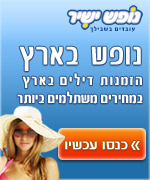
אין תגובות:
הוסף רשומת תגובה